Mac keyboard shortcuts
By pressing a combination of keys, you can do things that normally need a mouse, trackpad, or other input device.
To use a keyboard shortcut, hold down one or more modifier keys
while pressing the last key of the shortcut. For example, to use the
shortcut Command-C (copy), hold down Command, press C, then release both
keys. Mac menus and keyboards often use symbols for certain keys, including the modifier keys:
- Command ⌘
- Shift ⇧
- Option ⌥
- Control ⌃
- Caps Lock ⇪
- Fn
If you're using a keyboard made for Windows PCs, use the Alt key instead of Option, and the Windows logo key instead of Command. Some Mac keyboards and shortcuts use special keys in the top row, which include icons for volume, display brightness, and other functions. Press the icon key to perform that function, or combine it with the Fn key to use it as an F1, F2, F3, or other standard function key.
To learn more shortcuts, check the menus of the app you're using. Every app can have its own shortcuts, and shortcuts that work in one app might not work in another.
Cut, copy, paste, and other common shortcuts
| Shortcut | Description |
|---|---|
| Command-X | Cut the selected item and copy it to the Clipboard. |
| Command-C | Copy the selected item to the Clipboard. This also works for files in the Finder. |
| Command-V | Paste the contents of the Clipboard into the current document or app. This also works for files in the Finder. |
| Command-Z | Undo the previous command. You can then press Command-Shift-Z to Redo, reversing the undo command. In some apps, you can undo and redo multiple commands. |
| Command-A | Select All items. |
| Command-F | Find items in a document or open a Find window. |
| Command-G | Find Again: Find the next occurrence of the item previously found. To find the previous occurrence, press Command-Shift-G. |
| Command-H | Hide the windows of the front app. To view the front app but hide all other apps, press Command-Option-H. |
| Command-M | Minimize the front window to the Dock. To minimize all windows of the front app, press Command-Option-M. |
| Command-N | New: Open an new document or window. |
| Command-O | Open the selected item, or open a dialog to select a file to open. |
| Command-P | Print the current document. |
| Command-S | Save the current document. |
| Command-W | Close the front window. To close all windows of the app, press Command-Option-W. |
| Command-Q | Quit the app. |
| Option-Command-Esc | Force Quit: Choose an app to force quit. Or press Command-Shift-Option-Esc and hold for 3 seconds to force just the front app to quit. |
| Command–Space bar | Spotlight: Show or hide the Spotlight search field. To perform a Spotlight search from a Finder window, press Command–Option–Space bar. If you use multiple input sources to type in different languages, these shortcuts change input sources instead of showing Spotlight. |
| Space bar | Quick Look: Use Quick Look to preview the selected item. |
| Command-Tab | Switch apps: Switch to the next most recently used app among your open apps. |
| Shift-Command-Tilde (~) | Switch windows: Switch to the next most recently used window of the front app. |
| Shift-Command-3 | Screenshot: Take a screenshot of the entire screen. Learn more screenshot shortcuts. |
| Command-Comma (,) | Preferences: Open preferences for the front app. |
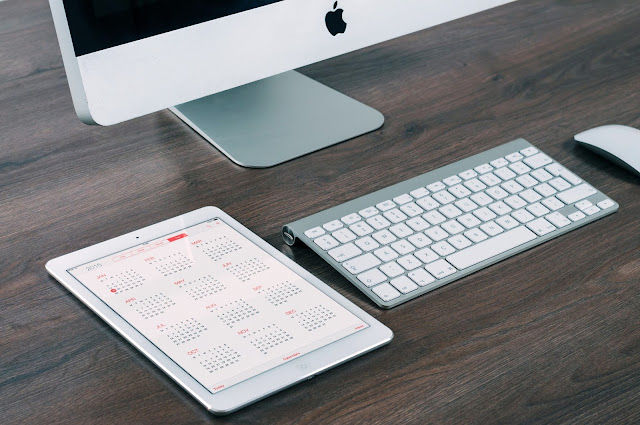















No comments